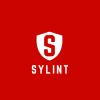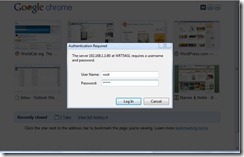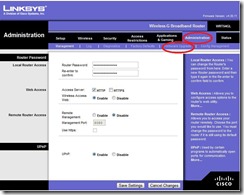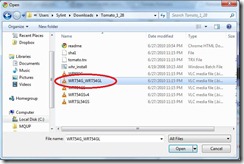Routers allow you to easily connect multiple computers to the internet, using one internet connection. It sits between your network of computers and the internet, avoiding the hassle of either setting up multiple accounts with Internet Service Providers, and bypassing the need to have a dedicated computer set-up to share its internet connection. Further, many routers have built-in firewalls, further insulating your machines from the internet. Over the years I’ve gone through *many* routers which have entirely failed the test of time. Be they D-Link, Netgear, or Trendnet, they’ve passed on to the router graveyard for one reason or another (inability to maintain reliable connections to the net, inability to power on, etc.). My experience has largely been that nearly any consumer grade router found at BestBuy, Futureshop or CircuitCity is built to fail. Being I’d rather not pay to replace my router on a near yearly basis, over the years I’ve looked into finding a router that was both highly robust provided an extensive feature set.
About four years ago, I came across the much acclaimed Linksys WRT54GL. It looks like pretty much any other router, with one key difference: it runs a micro version of Linux. Everything I’d read about it in terms of features and reliability seemed great, so I picked one up for about fourty bucks, and have been using it since (roughly four years). Like many other routers, you can install a custom firmware on it (such as DD-WRT or Tomato which I presently use, to increase feature set, and reliability).
I recently had to set one up for someone, so figured it would be a good excuse to a) discuss the router and b) test out my camera. Without further ado – the WRT54GL.
What you get:
The box:
Packaging:
The INTERNET (err – the router):
Pretty standard as far as routers go – the set-up is also pretty much like any other router you’ve ever used. You connect your modem to the WAN port, with your computers plugging into ports one through four, or connecting via wifi. The real interesting stuff comes in when you install a custom firmware, which can allow you, among other things, to set-up virtual networks, splitting your network into sub domains should you choose. It has a bunch of features usually only found on far more expensive commercial grade routers, such as QOS, which can allow you to prioritize your bandwidth, based on application (want more bandwidth allocated to your chat roulette session, over bit torrent? Piece of cake). You can do other neat stuff like boosting your wireless signal, providing greater wifi coverage. Lifehacker had a nice write-up on this very subject (covering set-up and what you could do with your new fangled router right over here.)
I would strongly recommend this router to any and all looking for a home wireless routing solution. The only limitation is that, given the age of this router, it only supports A/B/G wireless (sorry, no “N” support).
Installing third party firmware:
Installing a custom firmware such as tomato is relatively trivial, and can be broken into a few steps:
1) Download the firmware (Tomato being suggested here) and extract the firmware zip / 7zip archive.
2) Connect the router to your computer, via a network cable (basically to any port minus the WAN port)
3) Login to the router (by default, the WRT54GL uses the username root with a password of admin, accessed at http://192.168.1.1)
4) Navigate to the “administration” tab, select “firmware upgrade”, and use the “choose file” button to select the appropriate file (WRT54G_WRT54GL in our case).
It should take up to about two minutes, maximum (it took about 30 seconds on my router).
That’s it! Just enter your relevant settings under the “Basic” section, and you’re good to go. Not very different than configuring any other router, though you get way more settings.
Syd